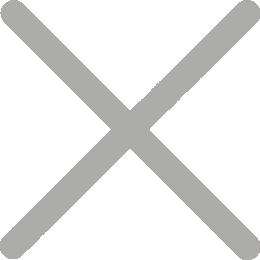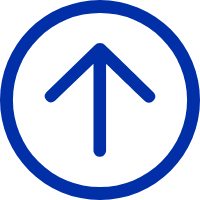Print density might not grab headlines, but in thermal printing, it quietly does a lot of heavy lifting. Set it too low, and barcodes may come out too faint to scan. Crank it up too high—especially with a thermal transfer printer—and lines can bleed or blur, throwing off accuracy.
That's why it's smart to understand how print density works. Set it right, and your labels stay sharp, barcodes scan fast, and printing runs without a hitch.
What Is Print Density on a Thermal Printer?
Thermal printers work either by directly heating thermal paper (direct thermal) or by transferring ink from a ribbon (thermal transfer). In both cases, print density refers to the intensity of heat applied by the printhead. More heat produces darker, bolder text and images; less heat results in lighter prints.
Even so, the impact of that heat differs depending on the method used.

In direct thermal printing, higher density darkens the image by increasing the reaction of the thermal coating on the paper. In thermal transfer printing, it controls how thoroughly the ribbon ink melts and bonds to the label.

Set the density too low, and your prints may appear faint or incomplete—barcodes might not scan, and small text can get lost. Too high, and the labels may smudge or damage the printhead.
Why Print Density Matters
1. Barcode Readability
Thermal printers are often used to generate barcodes. If the printer density is too low, scanners may fail to read the code. A clear, high-contrast print is critical for fast and accurate scanning.
2. Professional Appearance
Low-density prints can look faded or inconsistent. If you're printing labels for retail, logistics, or inventory, appearance matters. Crisp, dark prints look more professional and trustworthy.
3. Compatibility With Media
Label materials aren't one-size-fits-all—and the same goes for ribbons. Some materials require higher print darkness to produce a quality result. Others may scorch or blur if the setting is too high. Matching your settings to your media type is essential.
4. Printer Longevity
Running your printer at maximum heat continuously can accelerates wear on the printhead, which is one of the most critical (and expensive) components in the barcode printer. Overheating may cause uneven prints, reduce image sharpness, and permanently damage the tiny heating elements built into the printhead.

Finding the optimal printer density helps extend your printer's life and reduces maintenance costs.
How to Set Print Density on a Thermal Printer
The method for adjusting print density depends on your printer model. However, the general process is fairly universal.
Step 1: Access Printer Settings
Most thermal printers allow density adjustments through the driver settings on your computer. Navigate to the printer preferences or printing defaults via the control panel.
Step 2: Locate Print Density or Darkness Setting
Look for terms like "Print Darkness," "Print Density," or simply "Darkness." This is usually represented on a scale (e.g., 1 to 15). The higher the number, the darker the print.
Step 3: Test and Calibrate
Print a sample label after each adjustment. Start with a mid-range value, then fine-tune based on the results. Use a barcode scanner if applicable to ensure readability.
Step 4: Save Settings
Once you find the ideal density, save the configuration. Some printers also allow adjustments via onboard menus or LCD panels.
Practical Guide: When to Increase Print Density
You might consider increasing print density in the following situations:
● When the print is too light or unclear
If labels, receipts, or barcodes appear faint or hard to read, increasing the density can improve legibility. This is especially common with low-quality thermal paper, aging printheads, or when operating in colder environments.
● When printing high-density images or QR codes
For complex elements like DataMatrix or QR codes, low density may result in poor readability. A high density print enhances contrast and ensures accurate scanning.
● When using thicker or smoother thermal paper
These types of paper react more slowly to heat. A higher density helps achieve clear and consistent print results.
● When increasing print speed
High-speed printing may cause reduced print intensity. Raising the density helps maintain sharpness and print quality under faster output conditions.
Best Practices for Print Quality and Density on Thermal Printers
For consistent, high-quality output, stick to the media recommended by your printer's manufacturer—whether that's labels or ribbons. Cranking up the print density won't always improve results. In fact, too much heat can shorten printhead life and lead to long-term issues.
Regular maintenance also makes a big difference. Keeping the printhead clean helps maintain consistent quality, regardless of your density settings. And don't forget: different applications call for different setups—a barcode might need more contrast than a basic receipt, so adjust your settings accordingly.
FAQs About Print Density
Q1: What is the ideal print density setting?
There's no universal number. It depends on your printer model, media type, and application. Start around the default level (often 8) and adjust as needed.
Q2: Is higher print density better?
Not always. Too much can blur barcodes and wear out parts. Aim for a balanced setting that ensures clear, scannable prints.
Q3: Does increasing print density use more ribbon or paper?
Not directly. But higher density can cause faster wear on ribbons and thermal printheads, leading to more frequent replacements.
Q4: Can print density affect scanner performance?
Absolutely. Too light or too dark prints can both cause scan errors. Aim for sharp contrast without oversaturation.
Final Thoughts
Print density often flies under the radar—but it's one of those details that can make or break your output. Barcodes need to scan cleanly, labels should look sharp, and tags must hold up over time. Get the density wrong, and you'll spot the flaws fast.
Dial it in correctly, though, and you'll see the payoff: cleaner prints, fewer errors, and a printer that stays in top shape longer. It's a small tweak with a big impact.